With Foresters Go, you can be a HERO for yourself, your family and your community by enjoying:
- Health - set goals, stay active, feel amazing.
- Engagement - connect with family and community. Have fun.
- Rewards - live well, earn points. Use your points to redeem premium rewards.
- Opportunities - give back, make a difference, enrich lives.
Foresters Go is an engaging platform that provides a science-based personal Health Score and lifestyle navigation in real-time. Through tracking your physical health, mental wellbeing, sleep, mindfulness, activity, self-control and nutrition, you can earn Foresters Go Rewards Points and redeem them online at the Foresters Go Rewards Store.
Disclaimer: None of the above constitutes medical advice.
You will receive a base-line Health Score when you first register on Foresters Go and enter your age, gender, weight and height. While we encourage you to do so, you do not have to provide us with your health related personal information to use Foresters Go, but where you choose to do so, the more accurate your Health Score will be and when tracked over time, this can be a great way to keep track of your wellness.
Read moreReminder: By participating in Foresters Go, your data will be used to administer Foresters Go and all related activities; however your use of Foresters Go will not impact your Foresters products and we will not use the data for purposes of determining underwriting risk or claims assessment. To learn more, visit the Foresters Go Privacy Notice and Terms of Use.
Read LessThe Health Score makes it easy to measure and understand your health by taking your age, gender and a variety of other factors into consideration through a mathematical process called equalization. You can make small, positive changes to your body, mind and lifestyle to improve this over time which can have widespread health and wellbeing benefits.
When tracked over time, your Health Score can offer an indication of how your health and wellbeing are evolving.
Reminder: Increasing your Health Score and maintaining an overall healthy lifestyle are the result of consistency in healthy diet options and physical and mental activities over time.
No. The Health Score is a general indicator of your health and wellbeing; however, it is not a substitute for the advice or services of a medical professional. If you require healthcare support, please consult a medical professional.
Your Health Score may fluctuate based on your level of engagement with Foresters Go. If your physical activity or interaction with coach Aida (example: setting goals, answering questions, etc.), decreases, your Health Score may decrease.
Your Health Score and/or interaction with coach Aida is not intended to replace the advice of a physician, it is meant to offer you a general overview of your overall health and encouragement while you progress on your journey of well-being. Read moreRead Less
As your health data is stored by our service provider dacadoo, unfortunately you cannot change the health data you entered in the Foresters Go app. To change the inaccurate health data, please contact us at ForestersGo@foresters.com
The Wheel of Life is made up of Physical Health, Mental Wellbeing, Sleep, Mindfulness, Activity, Self-Control and Nutrition. It can be located on the Me page of Foresters Go, which can be accessed through the mobile app and on the web.
- Physical Health allows you to track your height, weight, BMI (body mass index), blood pressure and other personal values that are used to help calculate your Health Score
- Mental Wellbeing allows you to learn new skills which can improve your mental health
- Sleep allows you to track and share your sleeping patterns, habits and goals, and read important helpful articles
- Mindfulness allows you to share and receive information to support personal wellbeing
- Activity allows you to track your exercise to measure your physical wellbeing
- Self-Control allows you to share information and interact with Aida to support personal goals (i.e. reduce sugar intake, quit smoking, etc.)
- Nutrition allows you to set and track nutrition goals
Upon registration, members will need to complete the Health Score assessment displayed on the Me page through the mobile app (not available on web) to unlock the Wheel of Life.
No, your Health Score will not be impacted. With the new Foresters Go upgrade, we have added a What's New message to inform users of changes that have been made to the Foresters Go app. After you have updated the app, the What's New message will appear and take you through the most important new features and changes to ensure you are always up to date. Once you have reviewed the changes, the message will no longer appear.
The What's New message will go over some of the changes we have made to the Health Score calculation, along with key differences between the Wheel of Life and the previous version of Foresters Go.
Read moreRead Less
Members in Foresters Go are assigned Tiers based on their Foresters membership status.
- Gold - Foresters Benefit Member
- Silver - Foresters Community Member
Foresters Benefit Members are members who are 18 years of age or older and must have an active Foresters Plan and maintain it in good standing.
Foresters Community Members are Foresters Social Fraternal Members.
Read moreRead Less
To update your information (email, phone, address, etc.), contact the Service Center at 1-800-828-1540.
For more information visit https://www.dacadoo.com/
The Foresters Go mobile app is available for iOS and Android smartphones from the respective app stores as well as on web which can be accessed here.
You can track 100+ different fitness activities directly on the Foresters Go app. A list of connectable devices can be found on the Track page; select Tracking Devices/Apps, scroll to the bottom of the page and view Supported Devices/Apps by Foresters Go.
To view your devices currently connected or to add one, click My Devices.
Connectable wearable devices/third-party apps include:
Read more- Endomondo
- Fitbit
- Garmin
- GoogleFit
- Misfit, Polar
- Samsung Health
- Strava
- Suunto (Movescount)
- TomTom
- Withings Health Mate
When using a wearable device that syncs with Apple Health, we recommend you first sync your wearable device with Apple Health and then sync Apple Health with Foresters Go.
Examples- Strava
- Polar
- Garmin
- Apple Watch
Users should review their tracking activities periodically to ensure the third-party app is not also sending activities to Foresters Go (duplication of tracking).
You can review your activities on Foresters Go by navigating to the Track page, then Recent Activities.
When using a wearable device that does not sync with Apple Health, sync your wearable device directly to Foresters Go.
Examples- Fitbit
When using a wearable device that:
| Syncs with Apple Health | Does not sync with Apple Health |
|---|---|
|
|
Examples:
|
How to connect a wearable device to Foresters Go through Apple Health on iOS
- Connect the tracker to the iPhone via the tracker's proprietary app.
- Open Apple Health and tap on the user profile picture, then tap on Apps.

- Select a tracker and configure which data will be sent to Apple Health

- Exit Apple Health and open the Foresters Go app. From the Me page tap on the Settings icon, then App Settings and Tracking Devices/Apps. Finally tap on Health app to connect with Apple Health.


- Go back to the Apple Health app and tap on the user profile picture, then tap on Apps. Select the Foresters Go app and configure which data you wish Foresters Go to read from and write to Apple Health.

How to connect a tracker directly to Foresters Go on iOS
- Connect the tracker to the iPhone via the tracker's proprietary app.
- Open the Foresters Go app and tap on the Settings button, then tap on App Settings.
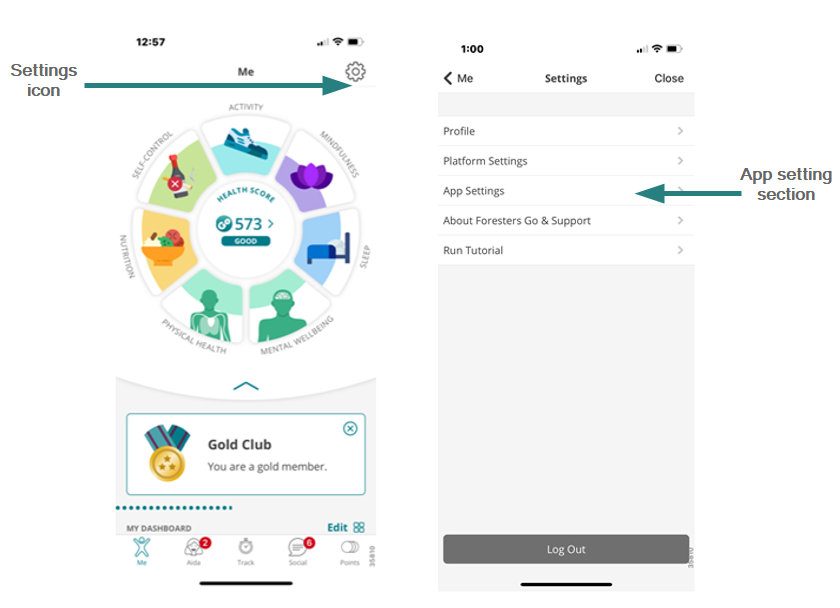
- Tap on Tracking Devices/Apps and select the tracker you wish to connect
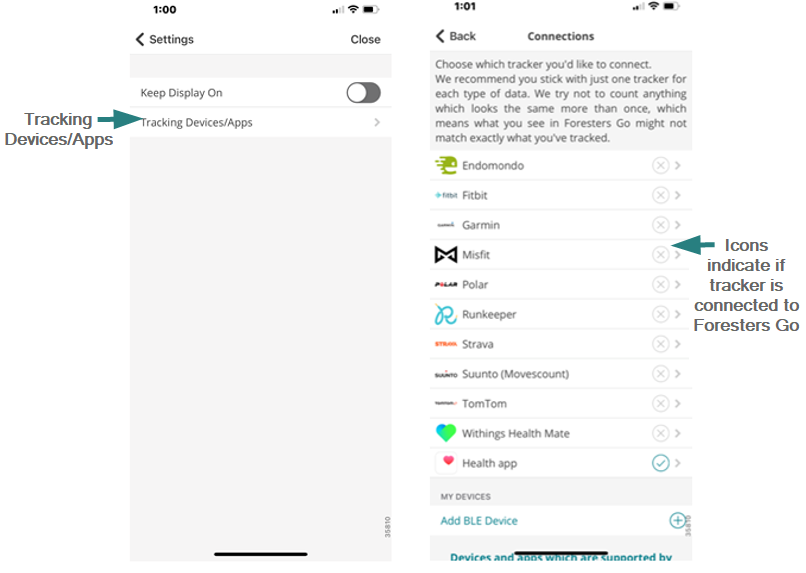
- Tap on Initialise Connection and follow the instructions on the tracker's webpage to finalise the connection

For Foresters Go iOS users that have Apple Watch, you also have access to the Apple Watch companion app
What is the Apple Watch companion app?
The Apple Watch companion app is an automatically downloaded app that allows you to view your Foresters Go Health Score on your Apple Watch. You can use the Digital Crown to scroll through your information. You can view your Wheel of Life categories and your sub-score (low, fair, good, very good, or excellent).

How can I download the companion app on my Apple Watch?
The Apple Watch companion app is compatible with Apple Watch Series 3 and newer models. The app will be automatically downloaded and will appear on the home screen on your Apple Watch. If it doesn't go to General menu in the Apple Watch app on your phone, and turn on Automatic App Install. Then install Foresters GO companion app on your watch.
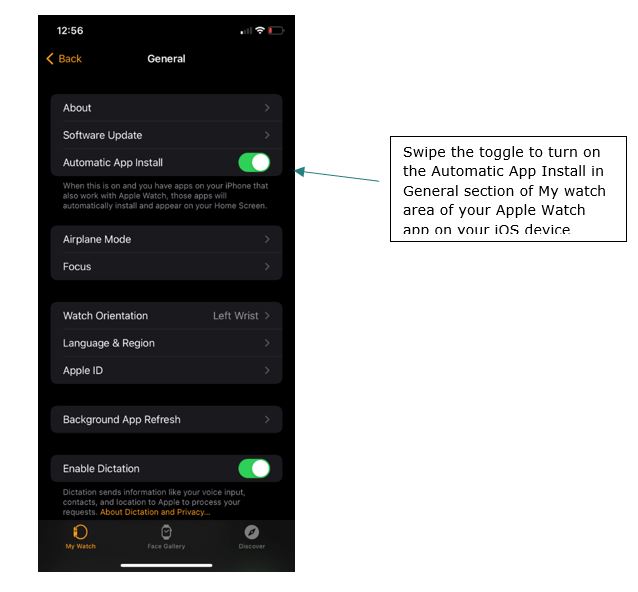
How can I set up the watch faces and complication?
Complications are the widgets that are available on the watch face. You can add complications by long pressing the watch face and selecting Edit > Complications > select where you wish to place the Foresters Go complication > selecting the Foresters Go complication
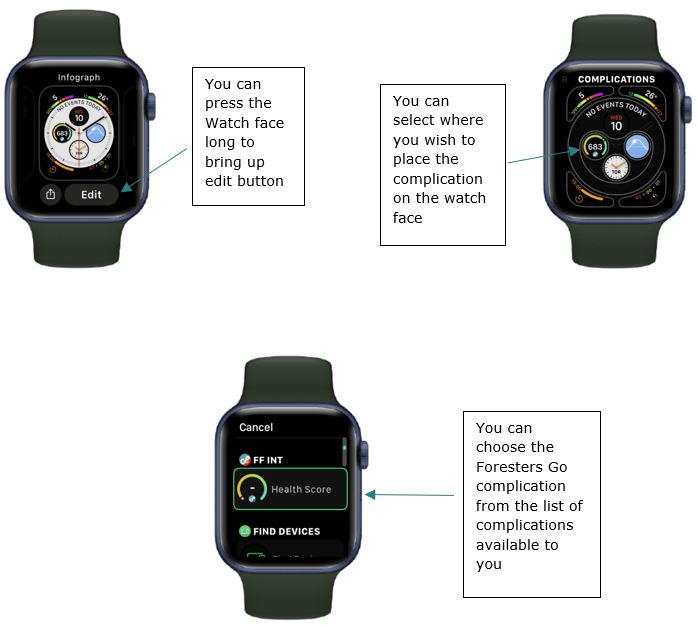
What features of FGO complication can be viewed on Apple Watch face?
- Health Score with Foresters Go logo

Recommendations for Android
When using a wearable device that syncs with Samsung Health, we recommend you first sync your wearable device with Samsung Health and then sync Samsung Health with Foresters Go.
Examples- Samsung Galaxy Gear
- Samsung Galaxy Watch
When using a wearable device that syncs with Google Fit, we recommend you first sync your wearable device with Google Health and then sync Google Fit with Foresters Go.
Examples- Xiaomi
- Huawei
Users should review their tracking activities periodically to ensure the tracking app is not also sending activities to Foresters Go (duplication of tracking).
You can review your activities on Foresters Go by navigating to the Track page, then Recent Activities.
When using a wearable device that does not sync with Samsung Health or Google Fit, sync your wearable device directly to Foresters Go.
When using a wearable device that syncs with:
| Samsung Health | Google Fit | Neither |
|---|---|---|
|
|
|
Examples:
|
Examples:
|
|
How to connect a tracker directly to Foresters Go on Android
- Connect the wearable device to the mobile device via the wearable device's proprietary app.
- Open the Foresters Go app and tap the Settings icon. Make sure that Automatic step counter is set to off and then tap on the App tab, then tap on Tracking Devices/Apps.

- Tap on the wearable device you wish to connect, then tap on Initialise connection and follow the instructions on the wearable device's webpage to finalize the connection.

You may connect multiple wearable devices however; it is important to ensure there is no overlap in activities that are being synced to Foresters Go. For example, each of your connected devices happen to simultaneously track and sync the same activity to Foresters Go.
Examples
- Heart rate
- Steps
- Activity (walking, running, cycling, etc.)
Each trackable activity must sync to Foresters Go from one wearable device or third-party app only (see 'How to configure tracking from multiple wearable devices' for more information).
Read moreHow to configure tracking from multiple wearable devices
- Navigate to Tracking Devices/Apps in the Settings menu on the Foresters Go app and manually configure which data Foresters Go will receive from each wearable device.

Read Less
Foresters Go will review all tracked activities to identify duplicate tracking or overlapping activities and remove them through an algorithmic approach. The activity with the higher METs will be maintained.
We recommend connecting only one wearable or third-party device to avoid duplicate tracking and/or overlapping activity tracking.
Regular data validation by Foresters is completed to identify improbable parameters which include but are not limited to:
Read more- Start/End times
- Excessive METs
- Excessive activity duration
- Excessive activity speed
- Excessive activity distance
If you are manually tracking your activities, we recommend you carefully review your entry for accuracy before submitting. Read Less
- Deactivate additional wearable and/or third-party app connections
- If you have multiple connectors, configure them to track different activities (i.e. Garmin for cycling and Foresters Go for walking)
- Ensure multiple connectors are not tracking the same exercise in overlapping timeframes
You can manually sync your activity in Foresters Go by tapping the screen and pulling down until you see the loading icon and then release.
If your activities do not sync, you can try resetting your Foresters Go app connection: Read more- Open your Fitbit app
- Go to your account
- Scroll down to the bottom to Third Party Apps
- Click Manage Third Party Apps
- Check to see if anything is connected, and Revoke Access to all
- Return to the Foresters Go app and reconnect
Foresters Go app does not sync with every wearable device in real-time. You can try manually syncing your activity by tapping the screen and pulling down until you see the loading icon and then release; if this does not work and your activity has not synced after 2 days, please email ForestersGo@foresters.com.
You can also track activities through the supported wearable devices and third-party apps compatible with Foresters Go.
Note: To extend the lifetime of your battery and consumption, your smartphone may switch off GPS tracking if in power saving mode. To verify that your wearable device is tracking accurately, ensure it is not set to power-saving mode. Read more
How to manually add a fitness activity
- Tap/click on Add Activity Manually.
- Search for the desired activity in the list of available fitness activities by scrolling/swiping through the list, or by using the search functionality and then clicking on the activity to make a selection.
- Enter the required data points such as data, time, duration, and distance (if applicable), elevation and heart rate (if available).
- You can add a photo if you wish either by taking a new photo or by uploading a photo from your photo library.
- Tap Send on your mobile device or click Save on the website to complete your entry. Note: these buttons will only become active (and change colour from grey to blue) if there is enough data entered.
How to manually add body values (weight, height, waist circumference)
- Tap/click on Add Body Values. You will be redirected to the Body section of the Me page
- Tap/click on the value you would like to change and enter your information
You can also add body values directly from the Me tab.
- Tap/click on Physical Health
- Scroll/swipe up and down to find the value you wish to enter and tap/click Add
- Enter your information and click Done
How to manually add sleep values (duration in bed, duration asleep, times awoken)
- Tap/click on Add Sleep
- Enter the required data points - date, duration in bed, duration asleep (needs to be lower or equal to the duration in bed), and the number of times awoken. These four data points are the minimum information required to save your sleep activity.
- Tap/click on Save (entry will be visible in the sleep journal of Me > Sleep)
You can also add sleep values directly from the Me tab.
- Tap/click on Sleep
- Tap/click Add
- Enter the required data points - date, duration in bed, duration asleep (needs to be lower or equal to the duration in bed), and the number of times awoken. These four data points are the minimum information required to save your sleep activity.
- Tap/click on Save
You can turn on automatic step-tracking on your smartphone.
Read moreiOS
If you own an iPhone 5S or newer, you can track your steps via the Apple Health app.
After linking Foresters Go to your Apple Health app (see Connecting wearable devices and/or third-party apps), open the Apple Health app on your iPhone and follow the steps below:
- From the Summary page, tap on Steps
- Scroll down and tap Data Sources & Access
- Swipe Foresters Go to activate
Note: There is no built-in step-tracking functionality in the Foresters Go app for iOS.
Android
Navigate to the Settings page, select App and swipe the Automatic step counter button to activate.
Read LessForesters Go has algorithms that detect workouts and activities that are counted twice and remove duplicates in tracking. The app calculates a daily summary of activities and verifies if certain workouts and activities overlap in time. If they do, the workout with the higher burned normalized energy (measured in METs) will be displayed.
Some external devices/apps do transfer step data multiple times a day including tracking times (start/end) via their connection. This helps Foresters Go to do an exact overlap calculation and therefore be very precise in the removal of duplicate workouts and activities.
Read moreRead Less
To track your steps on an Android device, you can turn on the automatic step counter (Settings > App > slide toggle for Automatic step counter). Read more
To track your steps on an iOS device, you will need to connect your Apple Health app to Foresters Go and grant access to your step activity. See Recommendations for iOS (page 7) for more information. Read Less
No, you cannot manually update your steps in the Foresters Go app. However, steps can be tracked through an activity on Foresters Go, connecting a wearable and/or third-party app.
Read moreTo track your steps on an Android device, you can turn on the automatic step counter (Settings > App > slide toggle for Automatic step counter).
To track your steps on an iOS device, you will need to connect your Apple Health app to Foresters Go and grant access to your step activity. See Recommendations for iOS (page 7) for more information.
Please use one tracker per activity logged to ensure correct tracking.
Read Less- You can update or delete activities that have been manually tracked through Foresters Go by navigating to the Track page, selecting Recent Activities and locating the activity you wish to amend. Once you've selected the activity, click the three dots
 in the upper-right corner to Edit or Delete the activity.
in the upper-right corner to Edit or Delete the activity. - You cannot update activities that are automatically tracked by a connected wearable device, third-party app, or Foresters Go app.
Aida is your virtual coach who provides personalized, real-time feedback for you to make positive changes and improve your health and well-being. You will be offered lifestyle tips and can customise the frequency of communication by defining your preferences regarding areas of interest, desired interaction with Aida and overall satisfaction to personalize your experience.
The live map function is located on the Social page, which will display a live map of your friends while they are working out and have their GPS location enabled. By selecting their profile picture, you can view more information on where they are working out, the type of workout activity they are doing and its duration.
You can invite your friends to join you on Foresters Go by navigating to the Social page, selecting Friends and then selecting from the following:
Read more- Invite friend(s) by email – email your friend(s) an invitation to Foresters Go. They must be eligible Benefit or Community Members who will need to register before they can accept your invite. Once they have registered and accepted your invitation, you will receive an acceptance notification.
- Search in User Directory – search for your friend(s) in the User Directory if they have already registered. Once they accept your invitation, you will receive an acceptance notification.
You can use Siri to activate certain activities (walking, running, cycling, mountain biking, tennis, golf, yoga, aerobics, treadmill and gym workouts) by providing voice commands:
- “Start NAME OF ACTIVITY with Foresters Go”, or
- “Start NAME OF ACTIVITY workout with Foresters Go”
The Foresters Go Goals feature is designed to help you work toward better habits by providing a variety of lifestyle and fitness goals to select, track and complete.
By completing goals through the intuitive Foresters Go Goals interface, you can perform and track simple daily tasks that, over time, can become routines that lead to positive lifestyle and health outcomes.
Read moreRead Less
You can view the goals in the following areas in Foresters Go app
Read morea. Goals List page
The new Goals List page gives you an overview of your tracked and recommended Goals, as well as a full list of all Goals currently available for you to join. Available Goals are listed here, along with their title, description, duration and Wheel of Life category. The list can be filtered by clicking on the Wheel of Life category icons on the Goals page menu The Goals page can be accessed from the Me page by tapping on "See all goals" in the Goals section, or via the coach screen by tapping on the "Goals" link in the top navigation menu. button.
The Goals page can be accessed from the Me page by tapping on "See all goals" in the Goals section, or via the coach screen by tapping on the "Goals" link in the top navigation menu.

b. Goals details page
You can view details about the Goals on the Goals details page by tapping on a specific Goal from anywhere in the FGo app. On this screen, you can see a description of the Goal, helpful daily hints, objective of the goal, and your current progress towards completing the Goal (if you have already joined it). If you are convinced with a new goal, you can then join it by selecting your preferred difficulty level and tapping on the Start this goal button.
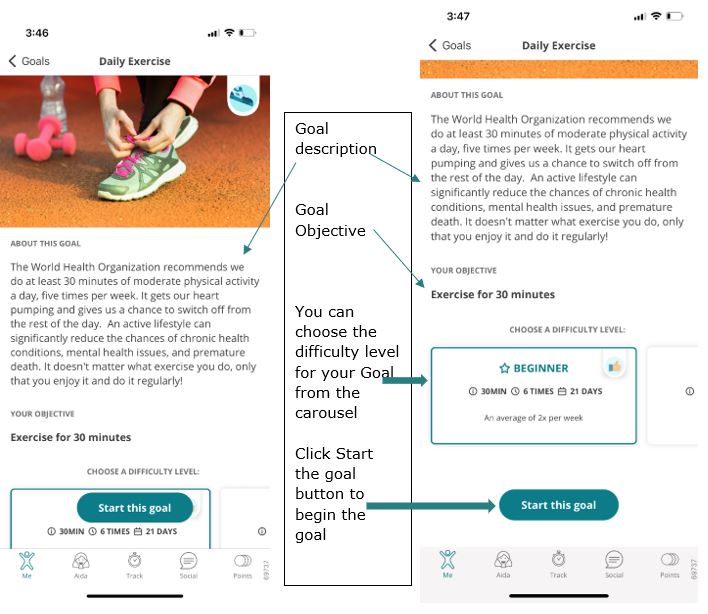
c. Goals on 'Me' Page
You can also view Goals from on the Goals section of the Me page. This section displays your progress towards your current Goals and allows you to record your daily progress.
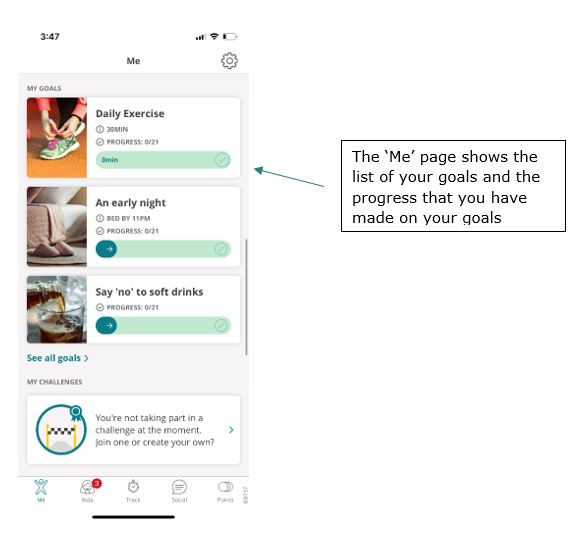
d. Goals inside categories of Wheel of Life
You will find the new goals updated under each subcategory of the Wheel of Life. These pages will show you the ongoing Goals for that selected category along with any new goals that are recommended for you in that category.
Read Less
Check in Goals - These Goals will require you to update your records for the progress you made on that day. For example, you can improve your drinking habits by joining our Say ´no´ to soft drinks Goal, which requires you to make a check-in every day if you have successfully stayed away from fizzy drinks.
Read more
Tracking Goals - These Goals will utilize activity tracking devices to record the progress you have made toward your Goal. For example, the Daily Exercise Goal requires you to track 30 minutes a day of exercise with the dacadoo app or any connected tracking device.
![]()
You can set personal goals from multiple locations within Foresters Go:
Me page
- Tap/click on See all goals
- Tap/click on the area you would like to set a goal in (Sleep, Nutrition, Activity, Mindfulness, Self-Control)
- Scroll down, tap/click on goal to review or tap/click on the plus icon to add
- Tap/click on the area you would like to set a goal in (Sleep, Nutrition, Activity, Mindfulness, Self-Control)
- Scroll down, tap/click on goal to review or tap/click on the plus icon to add
- Tap/click on Goals
- Tap/click on the area you would like to set a goal in (Sleep, Nutrition, Activity, Mindfulness, Self-Control)
- Scroll down, tap/click on goal to review or tap/click on the plus icon to add
Once you have added a goal, it will be displayed under My Goals on the Me page.
Note: You may add a maximum of 3 nutrition goals at one time.
Continue to engage with Aida to receive recommended goals.
Once you have joined a goal, it will be displayed in the goals overview page under My goals.
Note: A maximum of three nutrition goals can be added at one time. Before starting a new goal, the user must complete (or remove) another active goal.
Read LessMe page
- Tap/click on See all articles
- Tap/click on the topic you wish to search
- Scroll down and tap/click on the article you wish to view
Aida page
- Tap/click Articles
- Tap/click on the topic you wish to search
- Scroll down and tap/click on the article you wish to view
Engage with Aida for Article recommendations.
Read Less
Achievements are automatically activated as you engage with Foresters Go. There are general achievements and activity-based Achievements.
You can view your Achievements by navigating to the coach Aida page, selecting Achievements and seeing Upcoming and Earned Achievements. To view your overall progress, select a specific Achievement for more information.
Read moreRead Less
There are three main challenge categories:
1. Activity - engage in single or multi-sport challenges
2. Nutrition - test your knowledge by taking quizzes
3. Photo - upload photos and receive the most likes
To join a challenge, navigate to the Social page and view challenges that are pending. Select one of the displayed challenges, tap/click Join and Accept the Disclaimer in order to proceed.
Read more Challenges may include rewards such as Foresters Go Rewards Points and will be awarded to the users achieving the best results as determined in accordance with the Challenge rules. Click here to view.Note: employees participating through Community Membership will not be eligible to participate in or receive rewards from Benefit Member challenges or rewards. Read Less
Challenge starts at 12.01AM your time (USER TIME Zone) on the start date and ends at 11:59PM your time (USER TIME Zone) on the end date

Alternatively, to set up your own challenge, navigate to the Social page and select Challenges and click on '+' sign in the upper right corner. Here you will be able to view challenges that you have accepted, are pending, and you have finished. Create a challenge by selecting from the provided challenge templates. Once you have created a challenge, you can join yourself and invite your friends to participate.
You can track your progress on the leaderboard as it syncs with your mobile and/or web app and chat with others participating in the challenge on the Discussion page.
Read Less
Photos that contain phone numbers, profanity or inappropriate content (including violence) will not be accepted for uploading. If your photo complies with the guidelines, please try again. If you continue to experience difficulties, email ForestersGo@foresters.com.
Yes, however, you will not be able to upload a new photo.
Once you leave a photo or nutrition challenge your progress will be removed, and you cannot rejoin.
You may leave an activity challenge and rejoin however; you will lose any progress made towards the challenge will need to start again once you rejoin.
The Discussion Board is a forum where members can engage in healthy conversation and provide encouragement to fellow participants.
Members who are experiencing difficulty with the Discussion Board on the Foresters Go app must email ForestersGo@foresters.com for assistance. We are unable to provide support via the Discussion Board.
Read moreRead Less
At Foresters Financial, caring for communities has been a core value since our founding. The focus of this purpose-driven benefit is on giving back, enriching lives, and building stronger communities, through which there are positive effects on our overall wellbeing.
Read more Foresters Go is designed to empower and reward Foresters members who adopt lifestyles that embrace key aspects of overall well-being: physical, mental, and community-mindedness. Together, we can help members take care of themselves, their families, and their communities. Live well by doing good, and earn Foresters Go Rewards Points for making a difference in our world. Read LessForesters Go is about more than just fitness. Purpose & Community activities focus on giving back, enriching lives, and building stronger communities. Purpose & Community activities currently available on Foresters Go that allow Gold Tier members to make a difference in the world, include:
1. Changing our Planet's future: Highlight an experience where you've made a positive impact on the environment (planting seeds/trees, cleaning a local park, growing a garden, etc.).
2. Leading by example: Highlight an experience where you have taken on or supported a leadership role (mentoring, teaching, coaching, etc.).
3. Hosting a Community Volunteer activity: Get involved by organizing meaningful activities that address local needs and make a difference in your community, with a grant of up to $2,000 (in local currency). Examples of activities can include assembling Care Packages, community beautification projects, meals to help combat hunger, etc.
4. Completing a Foresters Care grant: seize the moment to help an individual, family or organization in need in your local community with a one-time $200 grant (in local currency). Examples of needs in which members can help, include: children, Seniors, food and clothing donations, frontline workers, pets in shelters, etc.
Gold Tier members can view Purpose & Community activities which rewards points can be earned for under the Points screen on the Foresters Go app. To view your rewards points earned or redeemed, visit the Points History page from the Points screen.
1. Changing our Planet's future: Visit the Track page on Foresters Go, search for "Change our planet's future", and log the activity with the information requested on the app screen. Rewards points for this activity can currently be earned once a year.
2. Leading by example: Visit the Track page on Foresters Go, search for "Leading by example", and log the activity with the information requested on the app screen. Rewards points for this activity can currently be earned once a year.
3. Hosting a Community Volunteer activity: Benefit Members can host a maximum of three (3) Community Volunteer activities per grant year (November to October), and earn Foresters Go rewards points for each activity after 7-10 business days of completing the Post Activity Report (PAR). To get started, please visit: https://my.foresters.com/en/activities/community-volunteer.
4. Completing a Foresters Care grant: Benefit Members can make a positive difference with a one-time grant of $200 each year, and earn Foresters Go rewards points up to once a year after 7-10 business days of completing the Post Activity Report (PAR). To get started, please visit: https://my.foresters.com/en/activities/foresters-care.
If you have hosted a Community Volunteer activity, or completed a Foresters Care grant, please ensure the Post Activity Report (PAR) is complete and submitted. Upon the PAR being submitted successfully, Foresters Go rewards points will be added to your Foresters Go account in 7-10 business days.
Foresters member benefits promote a lifetime of well-being and align with our purpose to enrich the lives of hard-working families and their communities. The starting point for the Purpose & Community activities and rewards focuses on celebrating and rewarding members who give back through volunteering activities. We intend to grow this category in the future to reward members that engage in additional member benefits.
Only the grant applicant who has hosted the activity is eligible to receive Foresters Go Rewards Points for that activity.
The Foresters Go app is available to Benefit and Community Members across Canada, U.S. and the U.K. who are 18 years of age or older.
Download the Foresters Go app on mobile (iOS/Android) device or web by accessing it on your computer here. To login, use your MyForesters Username and Password.
If you have not registered for MyForesters yet, click here to get started and create your login credentials before joining Foresters Go.
For additional support, email ForestersGo@foresters.com
Read moreRead Less
When you access Foresters Go (mobile app) for the first time, you will need to:
Read more- Provide your first and last name.
- Review and agree to the Terms of Use and confirm that you are at least 18 years by swiping the toggle button from left to right to activate. Review and agree to the Privacy Notice by swiping the toggle button from left to right to activate. Consent to use of your Health Data for calculating the Health Score by swiping the toggle button from left to right to activate. For further information about your health data processing or for withdrawing your consent you can review our Privacy Notice by clicking on the Privacy Notice link provided. This step must be completed to proceed.
- Provide information such as your date of birth (dd/mm/yyyy - must be 18+ years of age), height, weight, gender and location, to obtain an initial base-line Health Score.
- Select 'Country' and enter 'City' to create profile and access Foresters GO.
- Click 'Let's Go' to begin using the app.
Once the registration process is complete, you will automatically gain access to the sign-in area of the Foresters Go mobile app .
To access Foresters Go (web app) for the first time, you will need to:
1. Review and agree to the Terms of Use and confirm that you are at least 18 years by swiping the toggle button from left to right to activate. Review and agree to the Privacy Notice by swiping the toggle button from left to right to activate. Consent to use your Health Data for calculating the Health Score by swiping the toggle button from left to right to activate. For further information about your health data processing or for withdrawing your consent you can review our Privacy Notice by clicking on the Privacy Notice link provided.
2. Provide your first and last name.
3. Review and agree to the Terms of Use and confirm that you are at least 18 years and Privacy Notice and Consent by swiping the toggle button from left to right to activate. This step must be completed to proceed.
4. Provide information such as your date of birth (dd/mm/yyyy– must be 18+ years of age), height, weight, gender and location, to obtain an initial base-line Health Score.
5. Select 'Country' and enter 'City' to create profile and access Foresters GO.
6. Click 'Let's Go' to begin using the app.
Once the registration process is complete, you will automatically gain access to the sign-in area of the Foresters Go website.
Read LessThe Me page provides an overview of your health activities including; the Wheel of Life, Goals, Challenges, Achievements, Articles, and your personalized Dashboard.
- Click Edit

- To Add new data points click Add value

- Click the Dashboard Item you want to add
- To Remove data points click

- When finished click Save

Yes, to rearrange My Dashboard:
- Click and drag the data values to the position you want
- When finished click Save

Email us at ForestersGo@foresters.com.
Yes, to access support:
- From the Me page, click Settings
 located in the upper-right corner
located in the upper-right corner - Click About Foresters Go & Support
- Click Support
- Complete the form (name, email, area of support, message) and click Submit
Your Foresters Go login credentials are the same as your MyForesters login credentials. To reset:
- Go to MyForesters.com
- Click Forgot Username or Password
- Enter your email address and date of birth and click Send request for login details
- A temporary password will be sent to your email address; retrieve the password and return to MyForesters.com login page
- Enter your Username and Temporary Password
- You will be prompted to enter a new password of your choosing
Once you have completed your password reset, you must login to the Foresters Go app again with your new password.
Read Less
Yes, you can delete your Foresters Go account any time.
- Login to MyForesters.com
- Click Account located in the upper-right corner
- Click My Profile
- Click Foresters Go
- Click Delete and your account will be deactivated immediately
Read more
Foresters Go will retain your data for 30 days in case you wish to regain access to the app. If you do not reactivate within 30 days, your Foresters Go account will be permanently deleted. If you wish to regain access, you will need to re-register for Foresters Go and re-enter your primary information to obtain your Health Score and begin using the app.
Read Less
Yes. After you delete your account, Foresters Go retains your data for 30 days. If you reactivate your account within the 30-day grace period, your data will be restored. If you do not reactivate your account within 30 days, you will need to re-register as a new Foresters Go user.
You can update the notifications you receive from Foresters Go on the Aida page. You will need to select Settings (select icon, top-right of the page and scroll down) and can define preferences regarding areas of interest, desired interaction with Aida.
When making changes, save your settings for Aida to remember your preferences and help deliver an ideal coaching experience.
The only data that can be shared on Foresters Go with other users is your Health Score, workouts (including underlying GPS and geolocation data), pictures (workout, profile and profile background pictures) and Achievements gained. Personal information such as weight, blood pressure, age, etc. are not accessible to other users.
There are four sharing options available: Read more- None/Private - Only you as the user of your account will be able to see your Health Score, pictures, workouts and Achievements.
- Group - Foresters will assign users to default groups for the administration of Foresters Go. An example of a group can be the specific Foresters Branch and/or Region a member belongs to. If you select the Group sharing option, all members of the Groups you belong to will be able to see your Health Score, workouts, pictures and Achievements.
- Friends - Your friends/connections on Foresters Go will be able to see your Health Score, pictures, workouts and Achievements.
- Public - All users registered will be able to see your Health Score, the workouts, pictures and Achievements.
- Click Settings located in the upper-right corner

- Click Platform Settings
- Click Privacy and Security Settings
The Groups section will only be viewable on the Social page.
Read Less
To change your language preference for Foresters Go, you will need to change your language settings on your mobile device and/or web browser that you are accessing Foresters Go through.
You control your account on Foresters Go and the data you share and do not share with other users.
The collection and use of the data you provide are subject to Foresters Go Privacy Notice . Please note, by participating in Foresters Go, your personal data may be used to administer Foresters Go and all related activities, such as calculate your Health Score, track and monitor your usage of Foresters Go, however, there will be no impact (positive or negative) on your Foresters policy. To learn more, visit the Foresters Go Privacy Notice and Terms of Use.
Foresters Go battery consumption varies depending on the wearable device being used and other applications, programs and services running simultaneously. The use of GPS tracking can also increase battery consumption; to conserve your battery life, ensure you turn off activity tracking when you are finished.
Examples:
- Setting goals (activity, nutrition, etc.)
- Answering Aida questions (Lifestyle, Medical & Family History, etc.)
- Tracking your steps
- Tracking your activities (cycling, running, swimming, yoga, etc.)
Read Less
You can review a history of your orders by clicking on the Points Tab on the Points page, tap/click on Shop Now and then the receipt icon. This will show all your records including the Order ID, Product, Order Date, Value, Status and Action. You’re able to filter your orders according to the date and can also refresh your order page to view the latest records.
If your Foresters Go account becomes inactive, all Foresters Go Rewards Points are forfeited, unless otherwise permitted by Foresters, in its sole discretion. Accounts may become inactive if they are not accessed during a period of 18 consecutive months. Foresters Financial reserves the right to close any Foresters Go accounts that have become inactive. Read Less
Read Less
The Points page is organized into two main tabs: Points tab and History Tab
To view your Rewards Points, click on the Points tab at the top of the Points page
• The Points tab will display your currently accumulated points, alongside a link which you can tap on to visit the configured GRS rewards shop to spend your points.
• Below your current points, you will see various sections providing information on what activities and actions you can perform on the app to earn points:
Earn this week, month, and year: Displays the weekly, monthly, and yearly actions you can take to earn points on FGo. Each earning activity shows an icon which relates it to an area on Wheel of Life. Around icon is completion bar indicating progress.

Read Less
Note: If an item becomes unavailable in the purchase catalogue, it will be removed from your DreamTracker.
Read moreRead Less
The Rewards Store is currently operated by Global Rewards Solutions ULC, a third-party vendor.
For more information, visit https://www.globalrewardsolutions.com/
Read moreRead Less
You can view a history of all your rewarded points by clicking the History Tab at the top of the Points page
• The History tab will show you a log of all the points that you have earned up to now and what activities have helped you earn the said points in FGo.
• At the top of page, you will see the current month alongside how many points you have earned and redeemed so far.
• Below, you will see a detailed list of all the activities you performed on FGo which resulted in you earning those points.





